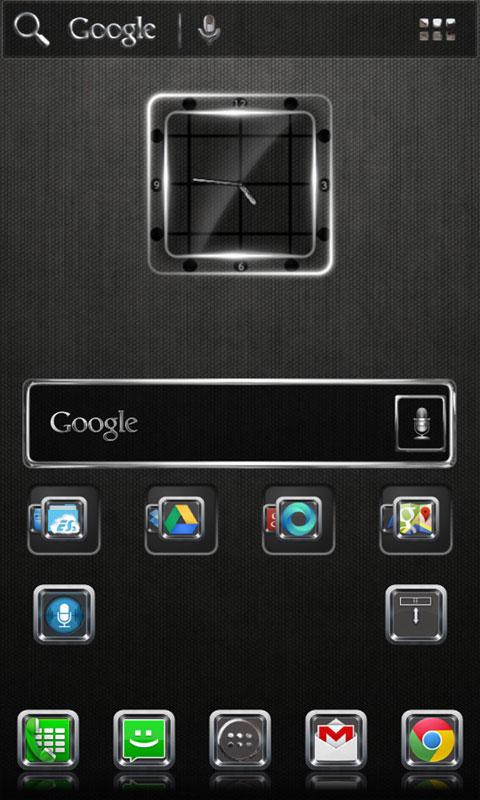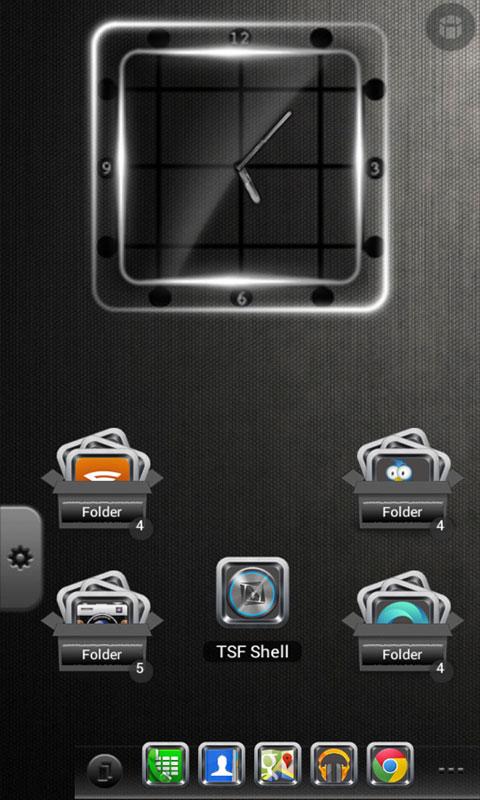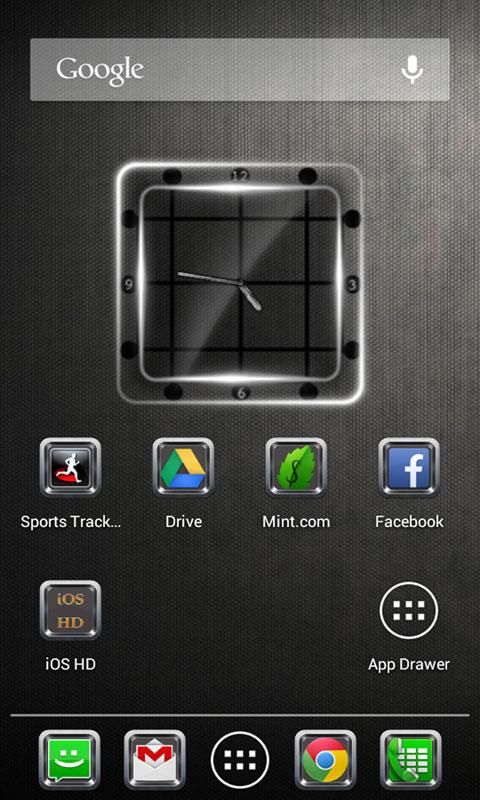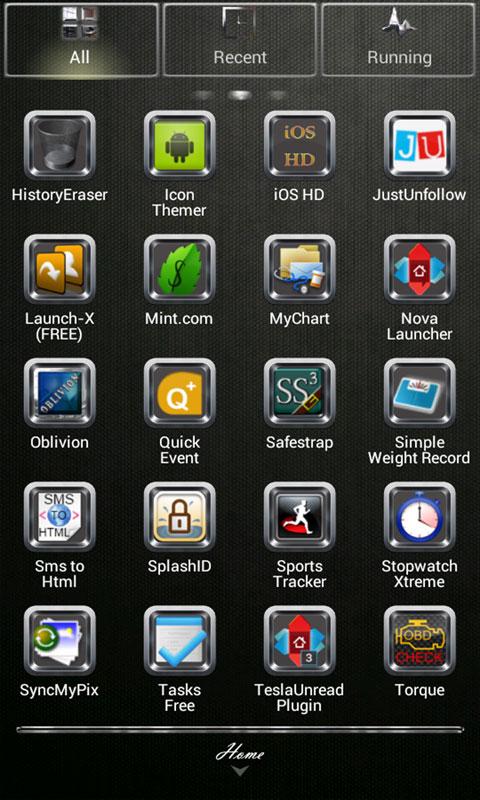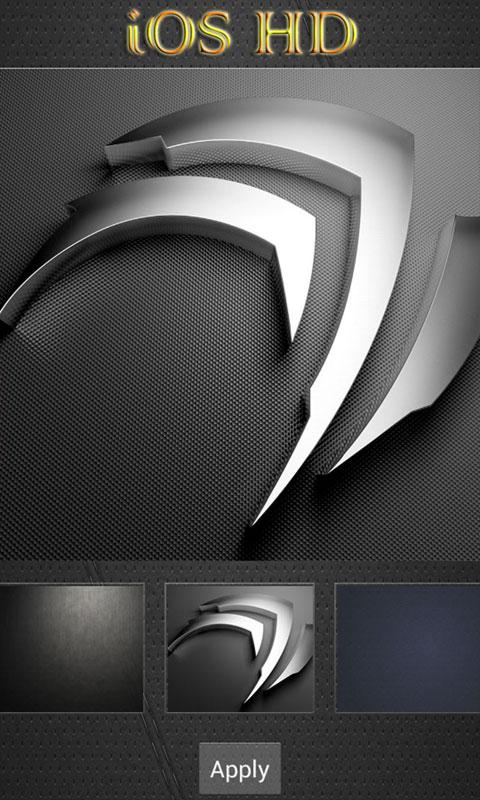* iOS HDl Multi Theme *
* This Theme will work for the following Launchers *
- Go Launcher / Go Launcher EX / HD Pad
- Next Launcher
- Nova Launcher
- Apex Launcher
- ADW Launcher
- TSF Shell
- Launch X (Launch X Pro)
- Icon Themer
- Action Launcher
- (may work with others)
* WHATS INCLUDED *
Analog Clock Widget
Skinned Menu Icons
Go Default Search Widget - Contact me if for support
10 Wallpapers with Wallpaper Picker
9 Dock Bars
(Please Rate Application - Thank You)
* WHATS REQUIRED *
This theme will "open" on its own. It has many functions to control how theme is applied and allows user to provide feedback and communicate with me. You will still need to have one of the above Launchers installed to use all aspects of theme.
▼ HOW TO USE WITH ADW ▼
Install/Run ADW.LAUNCHER, press Menu-ADW Settings-Themes Preferences. Select "iOS HD" and Apply Theme!
* If Screen Icons do not appear to be themed, double tap on the icon and choose edit then check mark the box that reads "Apply Theme Background" then choose OK.
* To customize the Drawer, double tap the drawer icon, select Edit * click on the icon * ADW Theme Icon Packs * iOS HD * Choose icon.
* To Change dockbar (ADW EX Only), go to ADW Settings->UI Settings → Main Dock → Dock Background → Custom... → iOS HD → Choose the one you like
* To Choose different wallpapers
Just press and hold home screen
Select wallpaper and choose iOS HDl Wallpaper
* To change icons on home screen
Press and hold current icon on home screen then press edit. Select the button with the current icon, select ADW Theme Icon Packs then select iOS HD. Choose the icon you would like
▼ HOW TO USE WITH GO LAUNCHER EX ▼
Install/Run GO LAUNCHER EX, press Menu-Themes.
Select "iOS HD" and Apply!
* To customize icons on dockbar or home screens
Press/hold the icon, select replace->theme's icon
* To Choose different wallpapers
Just press and hold home screen
Select wallpaper and choose "iOS HD"
* To Change dockbar, Press Menu → Prefences → Visual Settings → Backgrounds → Dock Background → Go Theme Background... → Select the Dock you would like to use... Press Set Dock Background
If Icons are not working: Make sure you have the following set:
→ Go to Go Menu
→ Select Themes
→ Select settings icon on top left and scroll over to icons
→ Make sure show icon base is selected.
▼ HOW TO USE WITH APEX ▼
Run iOS HD from App drawer and "Apply Apex Theme" or
go to Apex Settings/Theme Settings/ Select Theme.
▼ HOW TO USE WITH NOVA ▼
Go to Nova Settings, Look and feel, Icon Theme, Select Theme.
To change Theme Color: Go To Nova Settings, Look and Feel, Color Theme: Enter Desired Color Code.
▼ HOW TO USE NEXT LAUNCHER ▼
Run Pink Steel from App drawer and "Apply NEXT Theme" or
1.Go to personality
2.Select Theme
3.Go to Installed
4.Pick Theme and Apply
* Note: Not all icons auto apply - To apply skinned icon, Press and hold the icon, select the icon that looks peeled in corner, choose icon. To see all icons select the wallpaper icon from this screen on the top next to the download icon. Choose Icons and select No Crop. (See screenshots in app)
▼ HOW TO USE TSF SHELL ▼
1. Go to themes selection, select theme and apply
* Special thanks to BigDX
* DESIGNED FOR HDPI. YOUR RESULTS MAY VARY WITH OTHER SCREEN RESOLUTIONS *