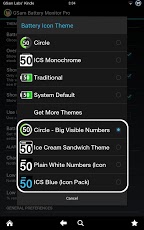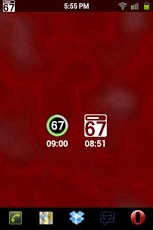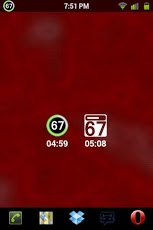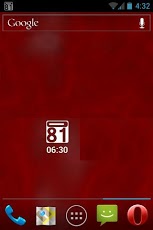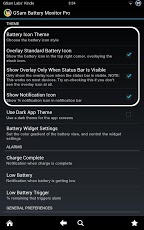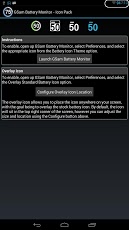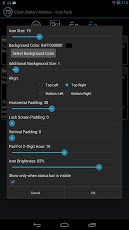Size : 1.6M Mb
Version: 1.9
Req: 2.1 and up
Latest update: 30.11.-0001
The description of GSam Battery - Icon Pack
An icon pack for GSam Battery Monitor (all editions). Currently 6 sets of icons, though others may be added in the future.This provides additional icon themes for GSam Battery Monitor, and also includes Overlay Icon support allowing any icon to overlay the default battery icon. The location and si... see more
An icon pack for GSam Battery Monitor (all editions). Currently 6 sets of icons, though others may be added in the future.
This provides additional icon themes for GSam Battery Monitor, and also includes Overlay Icon support allowing any icon to overlay the default battery icon. The location and size of the overlay is fully adjustable, allowing you to place it in just the right location on your device.
NOTE: To configure the location and size of the overlay icon, open up this app, and select 'Configure Overlay Icon Location'
1) Circle - Big Visible Numbers
This theme provides a larger more readable version of the default GSam Battery Monitor icon.
2) Ice Cream Sandwich Theme
This theme conforms to the standards for notifications in Ice Cream Sandwich (Google's latest version of Android). Icons are supposed to be simple and white - Android then automatically dims the icon when in the notification bar.
3) Plain White Numbers
Simple white numbers on a transparent background with a small white drain indicator above the number
4) ICS Blue
Simple blue numbers using the ICS theme - this is great for using as the overlay icon as it cleanly matches the blue clock.
5) CM Inspired
Inspired by the CyanogenMod 10.1 default Circle Battery (but more readable), this theme fits in well with any Holo themed device. It has a very smooth charging animation which can be somewhat memory and CPU intensive - so it may not play nicely with older devices.
6) Just Numbers
By popular request from HTC users, this theme simply has white numbers. It works well as an overlay icon on top of the default HTC battery widget. Shrink it down to fit inside the battery icon, and set Background to fully transparent.
Once installed, you can configure the icon using the Battery Icon Theme preference in the GSam Battery Monitor preferences. Open GSam Battery Monitor > Select Preferences > Battery Icon Theme > and choose one of the icons from the icon pack. These will be listed underneath the 'Get More Themes' link.
For information about creating your own Icon Packs, see our blog.
Permission Explanation:
* android.permission.SYSTEM_ALERT_WINDOW: The icon pack enables the ability to overlay the default battery icon, thereby making the current % always visible. The alert window is required to use this feature. If you do not enable 'Overlay Standard Battery Icon' option in GSam Battery Monitor, then the overlay permission is not used.
Keywords: BadassBatteryMonitorTheme